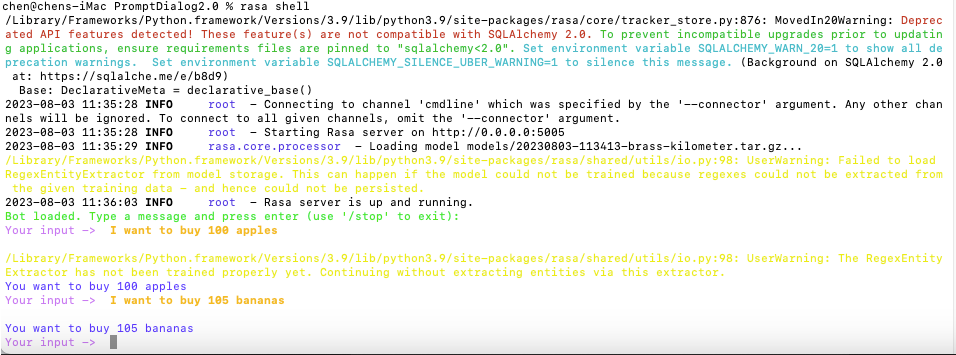After successfully creating an account, you can start designing your chatbot immediately. There are two ways to train and test your design. You could create the local running environment as illustrated below, which packaged everything for you and allows you to communicate with PromptDialog to run and test your bot. This is a preferred option as it supports many new features that RASA does not have. You could also download the generated RASA code (It enables DIET and TEDPolicy as default training options) and run it in your own RASA environment. If you prefer a complete cloud solution that design, train, and run the bot all on cloud, please contact us info@promptai.us. We have a complete cloud solution.
Local Running Environment (LRE)
The local running environment uses a docker implementation that packages RASA 3.2.0 and an agent that communicates between PromptDialog Cloud and the local RASA environment. PromptDialog Cloud manages all aspects of your designs and the local RASA environment is in charge of training the model.
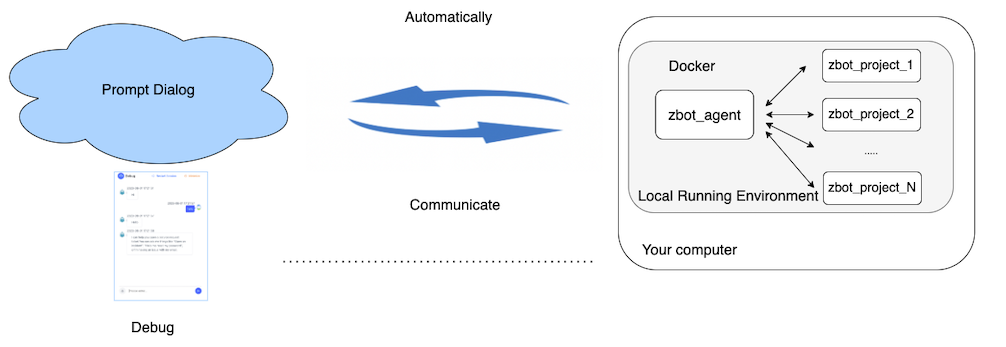
Enable GPU (Optional)
GPU can accelerate the process of model training. If you meet the following conditions, you can use GPU for acceleration:
- Linux OS
- Nvidia GPU
Installation:
1、Install CUDA Driver
NVIDIA CUDA Installation Guide for Linux
2、GPU Containers Runtime
Enabling GPUs in the Container Runtime Ecosystem
Create the first agent
The local machine shall meet the minimum system requirements:
OS :Linux/Mac OS
Architecture :amd64
RAM :At least 8GB
Disk Space :At least 32GB available
Docker Env :20.10.6 or newer
Click Local Running Environment-Manage Agents on the upper right corner. It will pop up a window where you can add your agent. Click +Agent and then Install agent. You will see the following content. 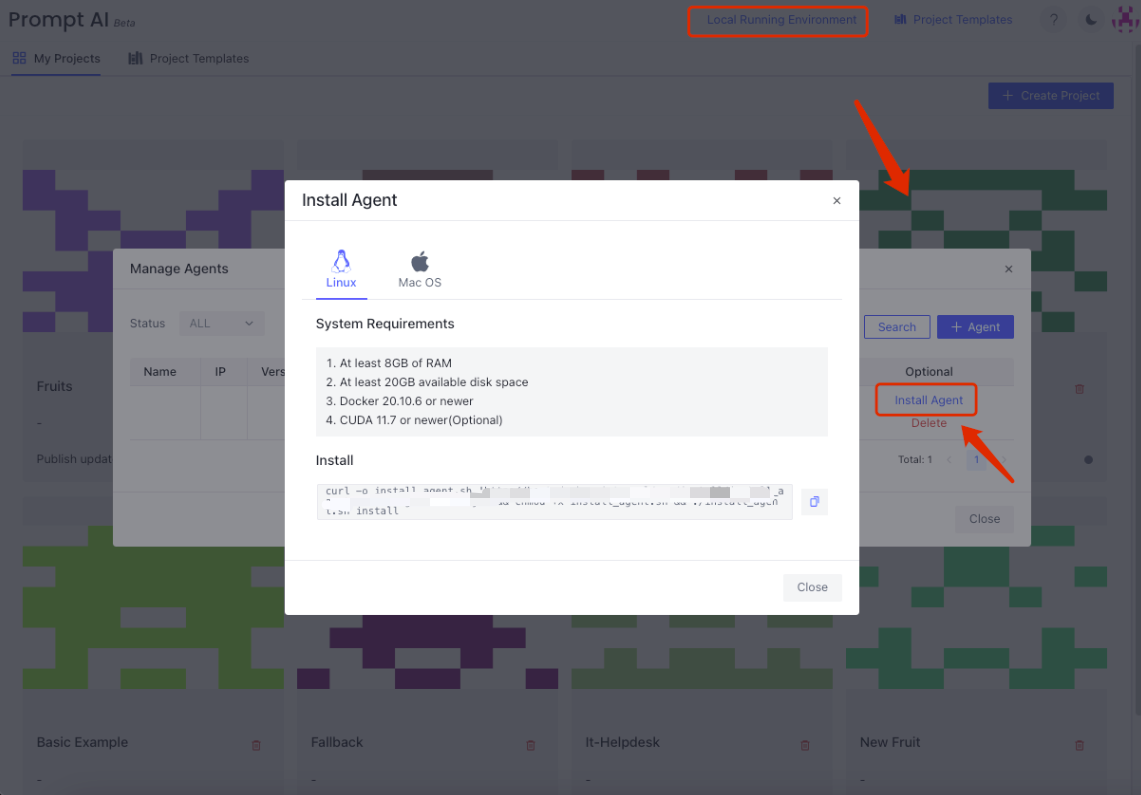
Or click Please install your own local agent to test your bot. [If you can see this notification]

During installation and the following use, please make sure the local machine has network access to the Prompt Dialog service.
- Allow network access to https://app.promptai.us at port: 443
Please execute the installation command shown in the pop-up window according to the operating system of your local machine:
curl -o install_agent.sh 'https://app.promptai.us/rpc/install/install_agent.sh?key=your_config' && chmod +x install_agent.sh && ./install_agent.sh install
Note: The installation is often related to the network and firewall set up, please be patient. If you need help, please contact us at info@promptai.us.
After the installation is successful, enter the “Manage Agents” page to see the installed Agent 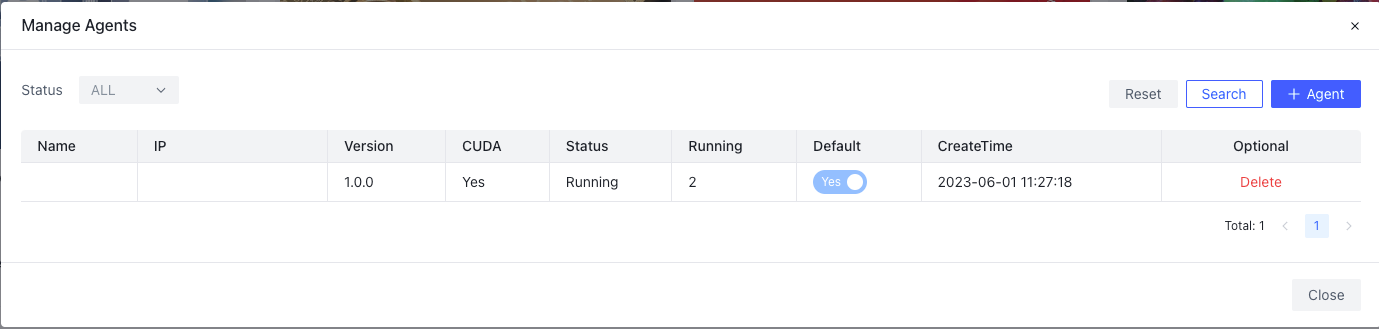
All set! Enjoy all the features in PromptDialog Cloud!
What does an agent do?
The following section introduces the details of agents. You need not to read this part to run chatbots in PromptDialog successfully.
- Receive training tasks
- Train Rasa models
- Start, run, and stop bots
- Receive and respond to conversation requests
- Bookkeep trained models so that there is no need to repeat training
Agents will only create and operate in the following directory of your machine.
- OS: Linux / MacOS
- location: $HOME/zbot
Please do not modify any file in the above directory.
After the agent is successfully installed, the install_agent.sh script will be created in the $HOME/zbot directory to upgrade and uninstall the Agent.
$HOME/zbot/install_agent.sh
The agent implementation is done by Docker, including two images and multiple containers.
- Docker Images
| Name | Image | Description |
|---|---|---|
| AI | promptai/zbotai:release | AI model |
| Agent | promptai/zbot-agent:latest | Agent service,AI container management |
- Docker Containers
| Name | Container | Description |
|---|---|---|
| AI | zbot_a1_xxxx | “xxxx” is the selected models for debugging. There may be more than one |
| Agent | zbot_agent | Agent service, manage AI models, there is only one |
Run in Rasa
When developers need to debug and verify the designed flows, they can also use the Download Rasa File function to download the generated RASA code in their own RASA set up. However, a few useful features from PromptDialog Cloud will be missing.
Features only available in PromptDialog Cloud
| Features | Prompt Dialog | Run In Rasa |
|---|---|---|
| Chat history | ✅ | ❌ |
| Dashboard | ✅ | ❌ |
| Debug chatbot | ✅ | ❌ |
| Multimodal response | ✅ | ❌ |
| Release | ✅ | ❌ |
| User feedback | ✅ | ❌ |
Rasa file download
Click Download RASA File on the top right corner. The download box will pop up with the following options:
- Download current module, download the current dialog flow,
- Download selected modules, select a collection of multiple dialog flows under the current project,
- Download all, check all dialog flow diagrams under the current project.

- When the current project has a flow diagram containing error nodes, it will be classified into
Unavailable Modulesin the pop-up box. Move the mouse over the module to see the number of error messages. The link next to the module name can lead to the corresponding flow diagram for modification.

Rasa environmental preparation
Local installation requires your local python version 3.8 or above (3.8.10 is recommended), and the following dependent packages need to be installed through pip
rasa==3.2.0
jieba==0.42.1
transformers==4.24.0
jsonpath==0.82
After installation, enter ‘rasa init’ on the command line to verify as shown in the figure.
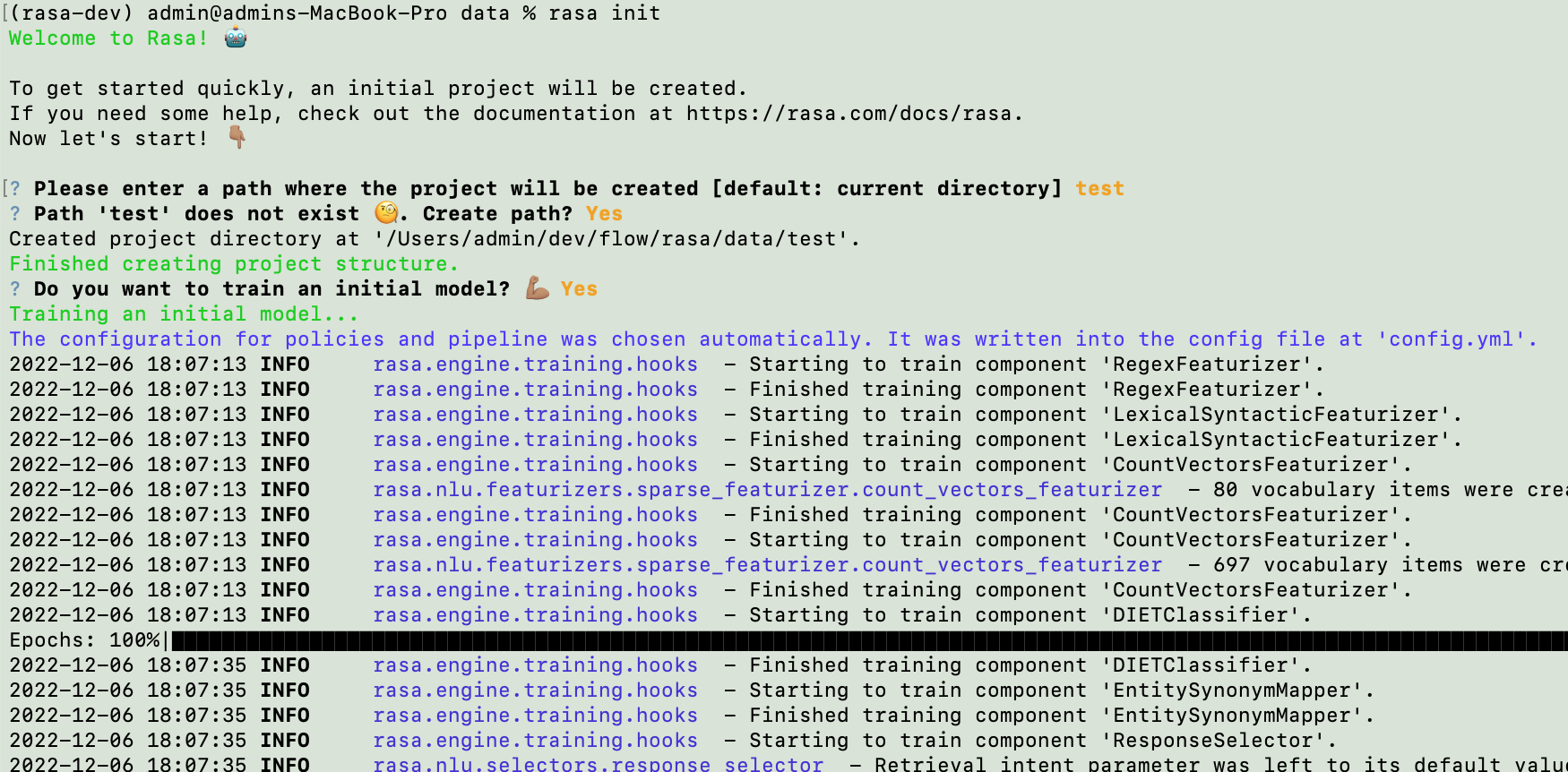
Run Rasa
Step 1: Unzip the downloaded Rasa file in your Rasa environment:
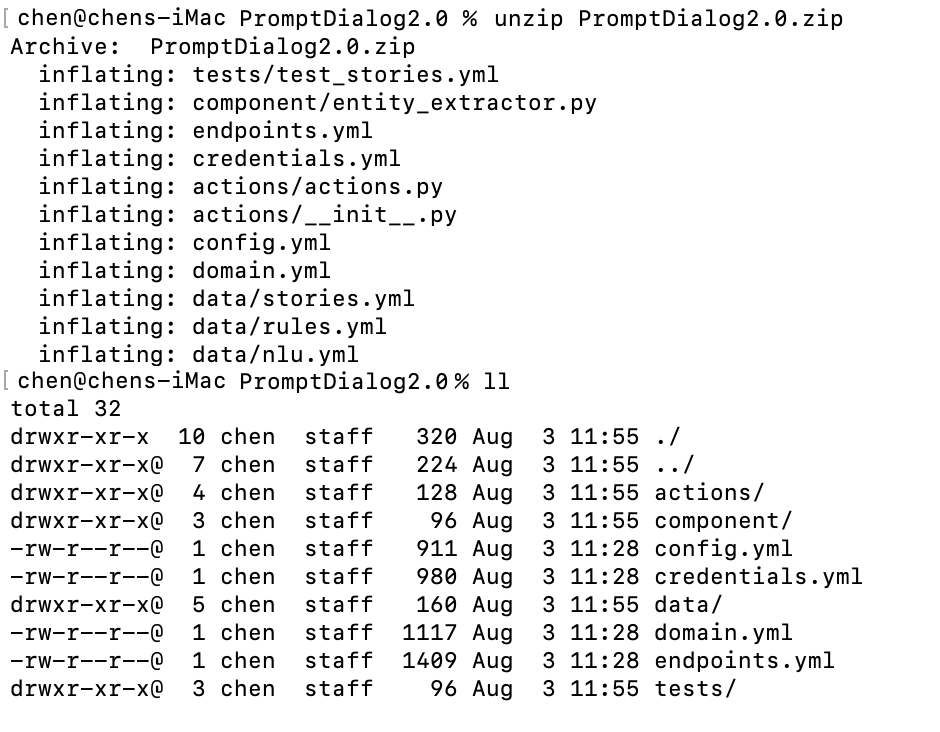
Step 2: Train models.
# train model
rasa train
# Start actions if necessary
rasa run actions
# Open another command window for run the bot
rasa shell
Step 3: Observe the output and verify, as shown in the figure.