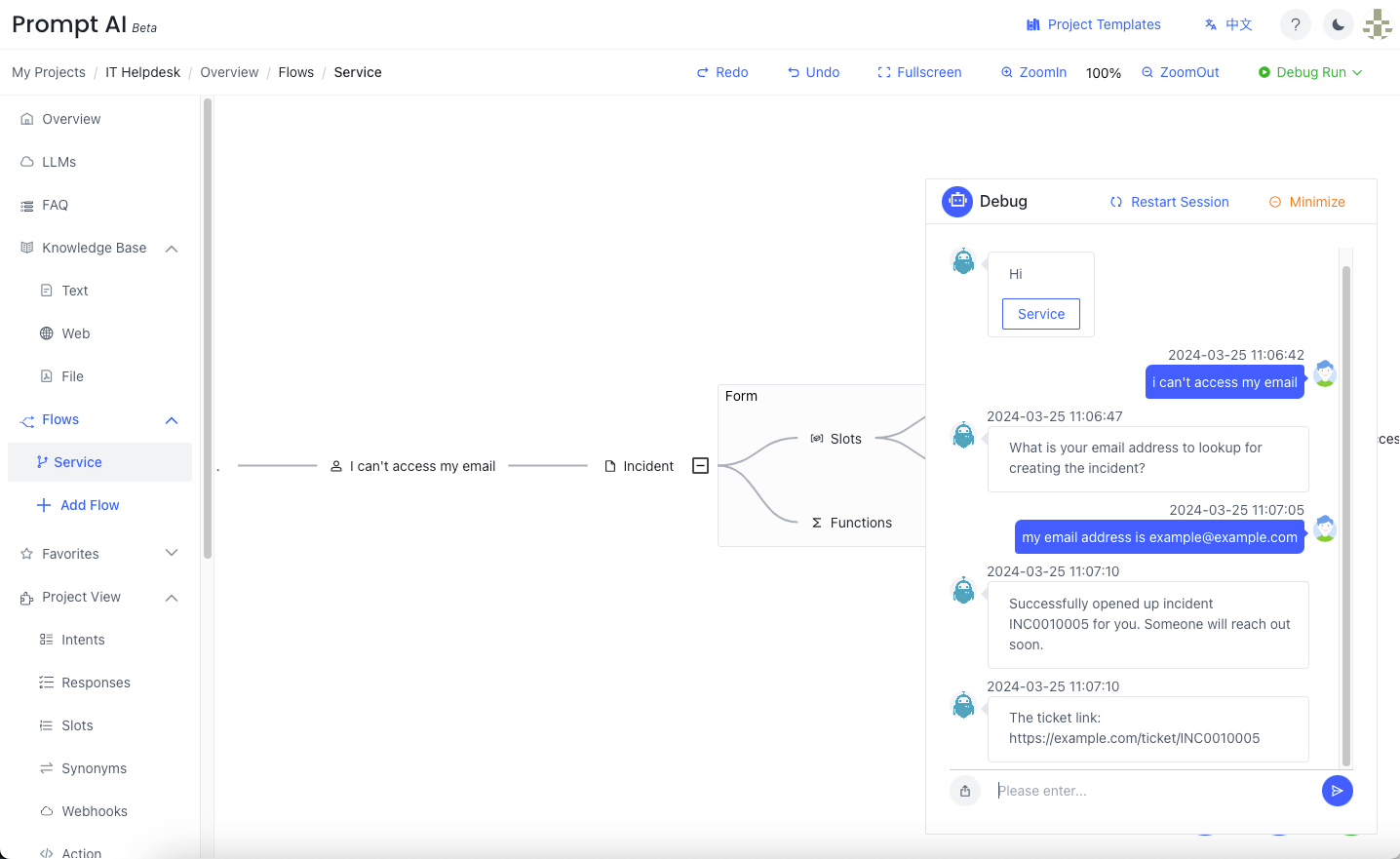Create a dialog flow
Click Flows in the left navigation pane to add a new dialog flow. Enter the flow name and description in the pop-up dialog box.
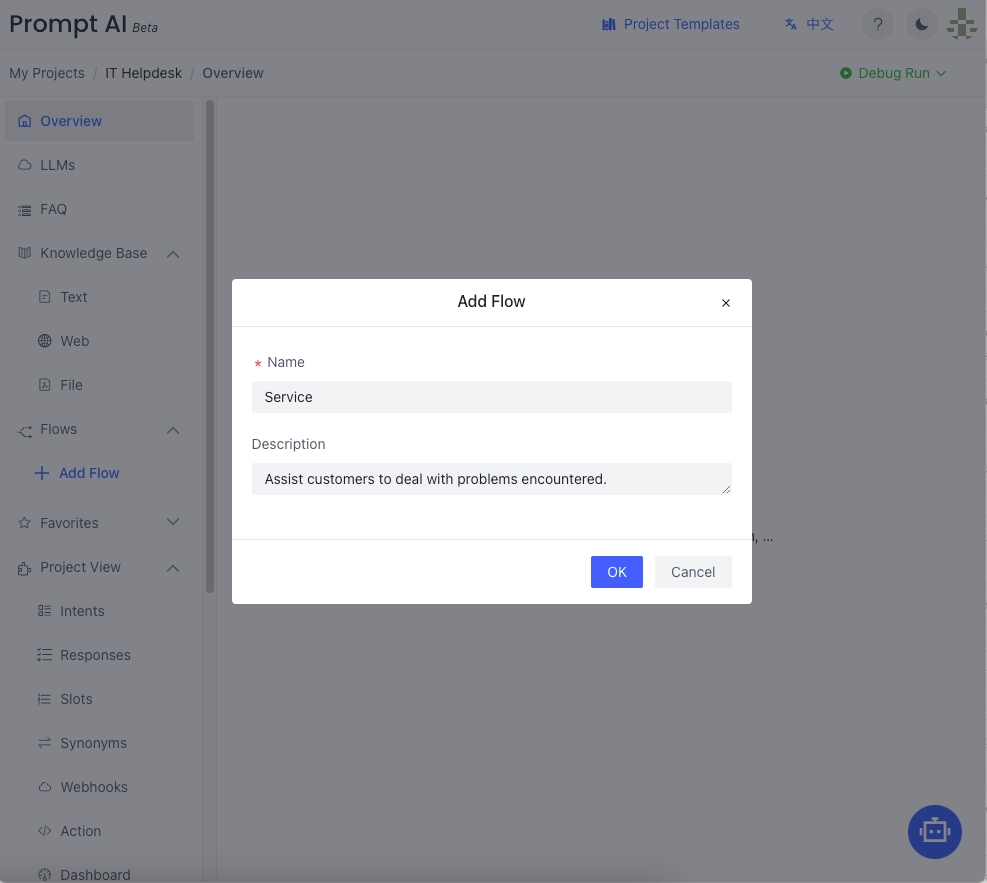
A GPT node
The fastest way to create a conversational bot is providing a GPT script, e.g.,
A bot node
Click and select Add Bot Node or Edit Node from the pop-up menu.
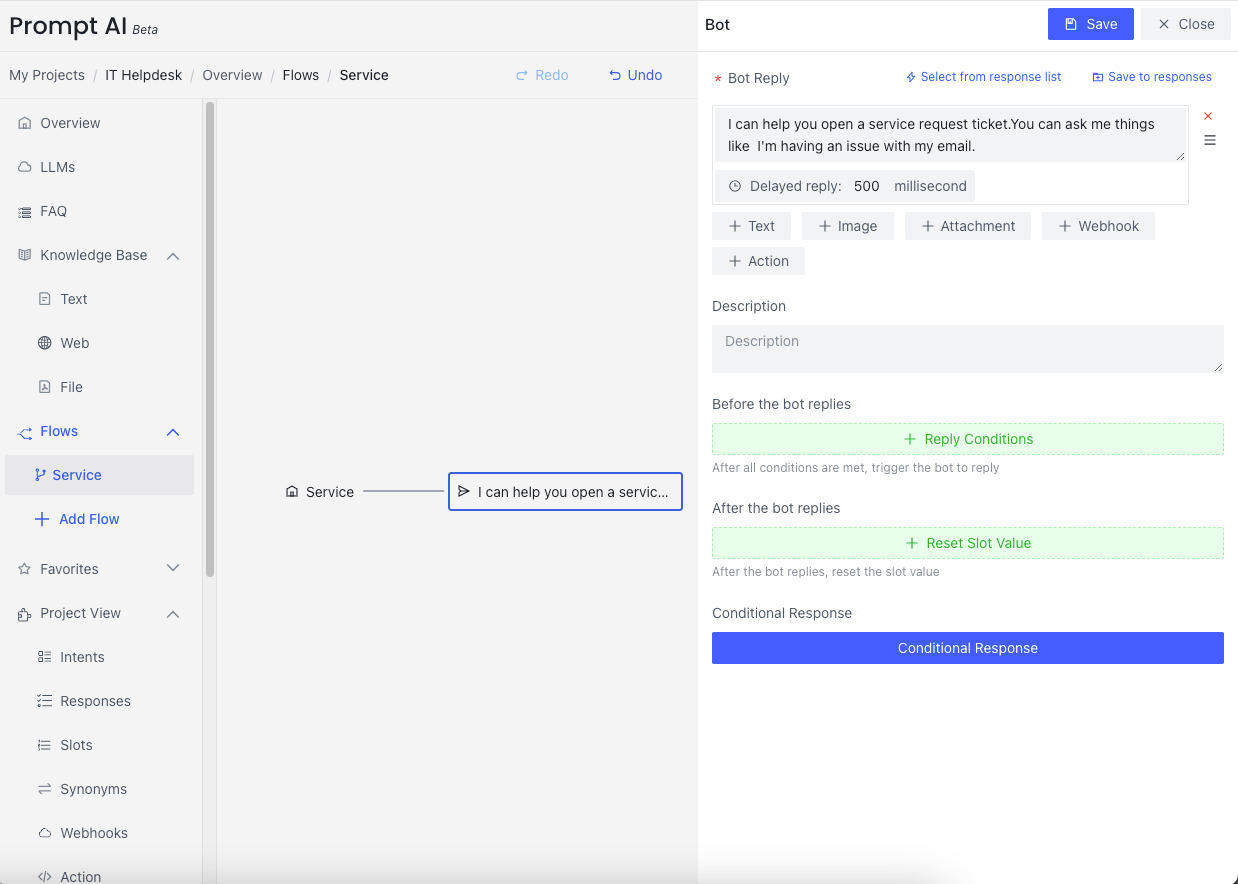
The followings are a few options you can make for bot reply.
| Name | Usage |
|---|---|
| Bot Reply | What the bot will say |
| Select from responses | Select a response from response template |
| Save to responses | Save the response as response template |
| Bot Reply Type | Five different kinds of replies the bot can make. Please choose one. |
| Before the bot replies | The reply condition that needs to be met before the bot replies. |
| After the user message arrives | If needed, reset slot value |
| Conditional Response | Give different responses according to conditions |
There are five different kinds of replies a bot can make:
- Text : Send a text message to the user
- Image : Send a text message with images
- Attachment : Append an attachment
- Webhook : Call a webhook
- Action : Run an action Python code
Note that you can use the “{}” curly brace syntax in text replies to utilize Slot values existing in the system.
Multiple bot responses
We can add multiple lines of texts to the bot response node or add another bot response node after the current one.
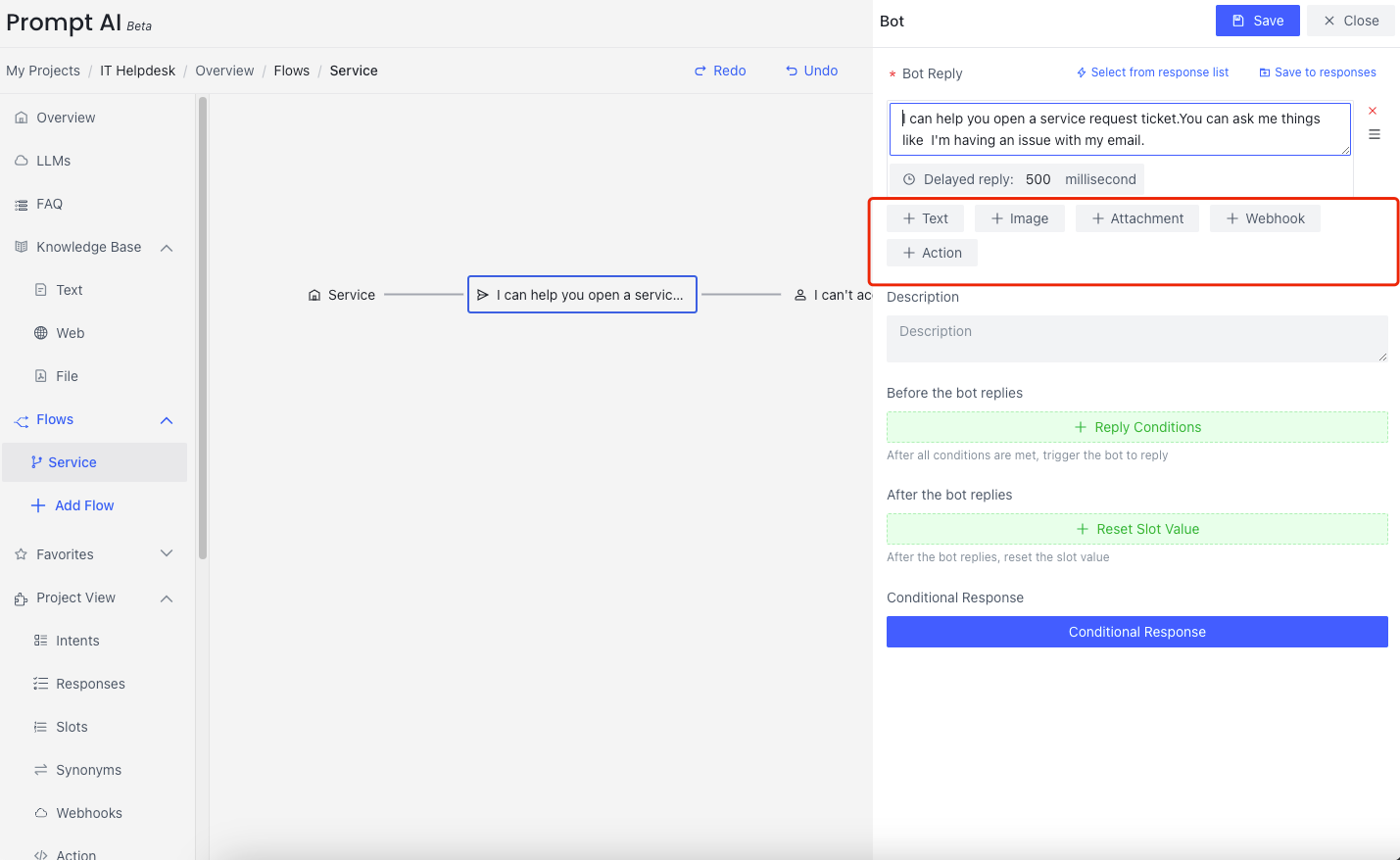
Another bot response node can be added after the current one. 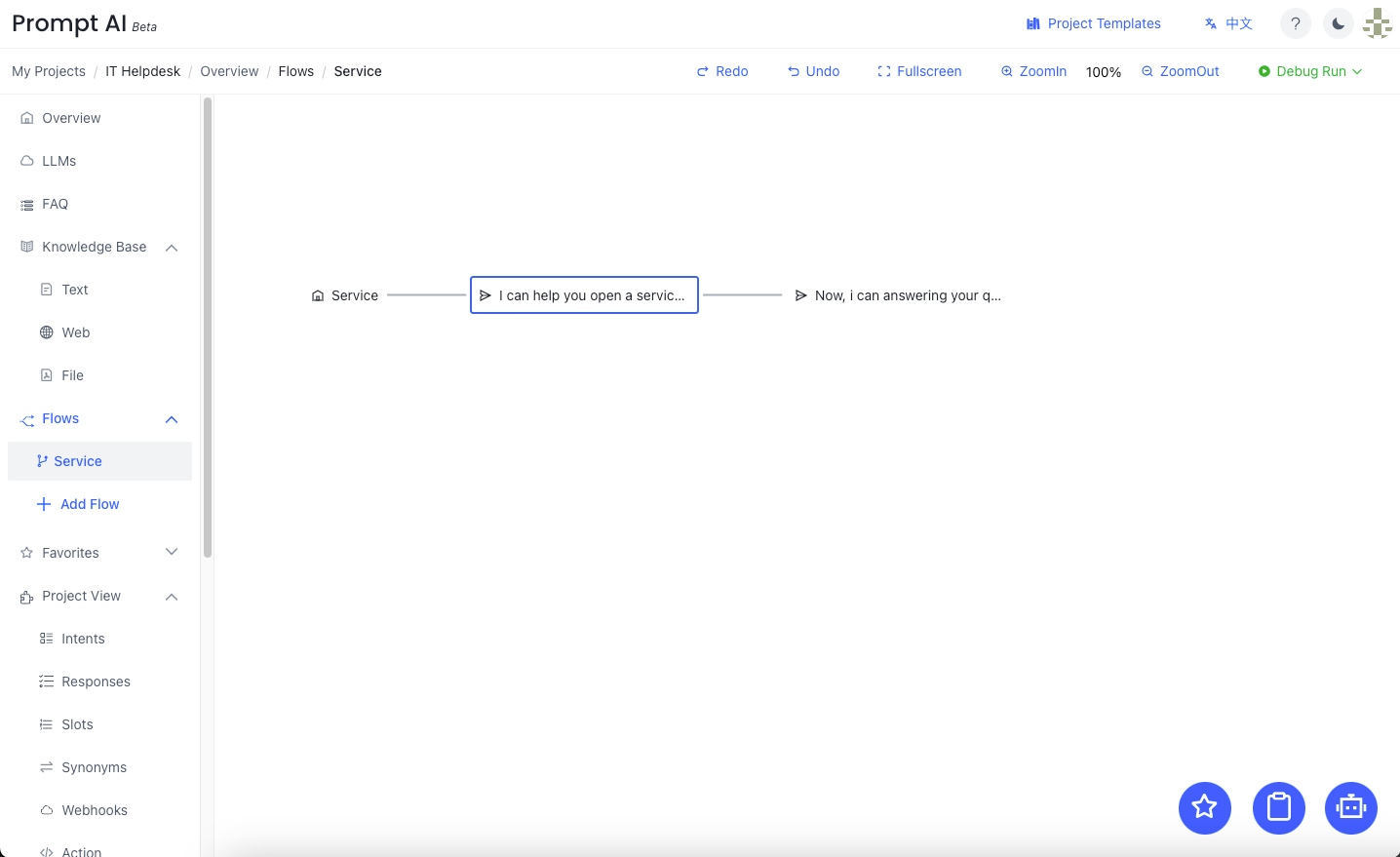
A user node
After creating a bot, it will display the flow window. Click the node of bot and here we click Add User Node. 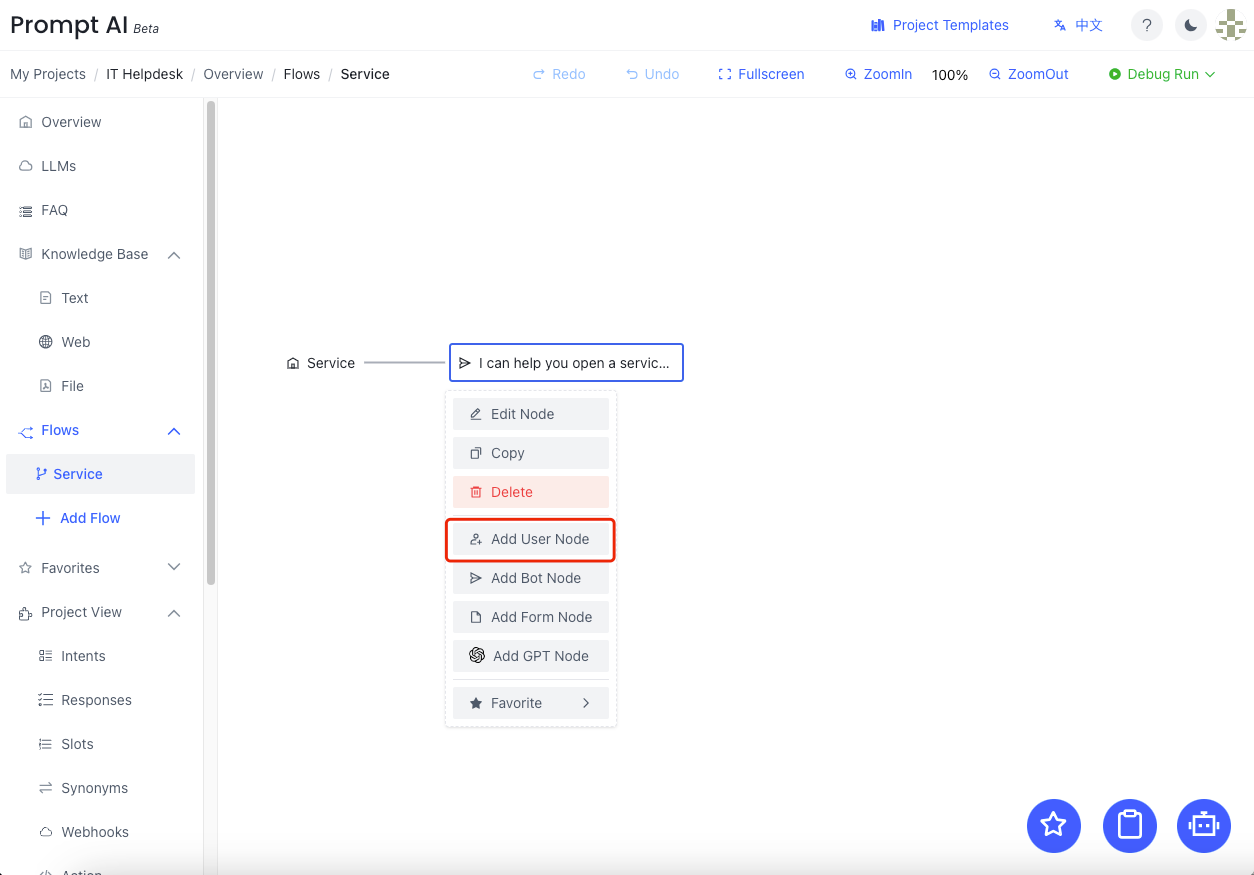
Edit a user node
Click the user utterance; the editing pane will pop up on the right. It is expected that multiple utterances are needed so that the user intent can be classified correctly. 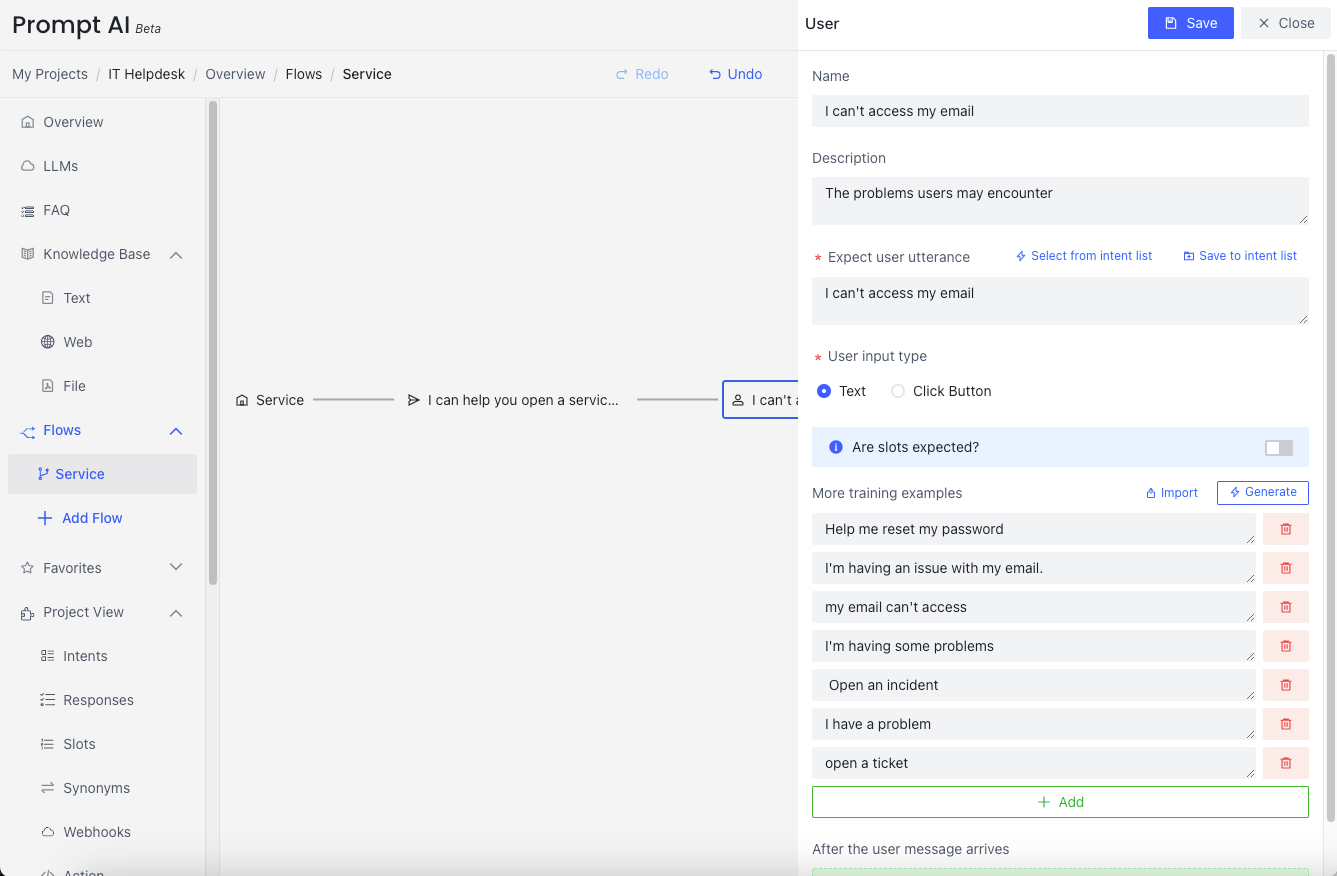
The followings are a few options you can make for user utterance.
| Name | Usage |
|---|---|
| Expect User Utterance | The expected user utterance in this node |
| Select from intent list | Select from an intent template |
| Save to intent list | Save the current intent as an intent template |
| Are slots expected? | Are we going to extract a slot value(s) from the user utterance? |
| Description | Some comments about this intent (optional) |
| After the user message arrives | If needed, reset slot value based on the user utterance |
Complete a dialog flow
The dialogue effect is shown below where the file will be displayed in conversation. 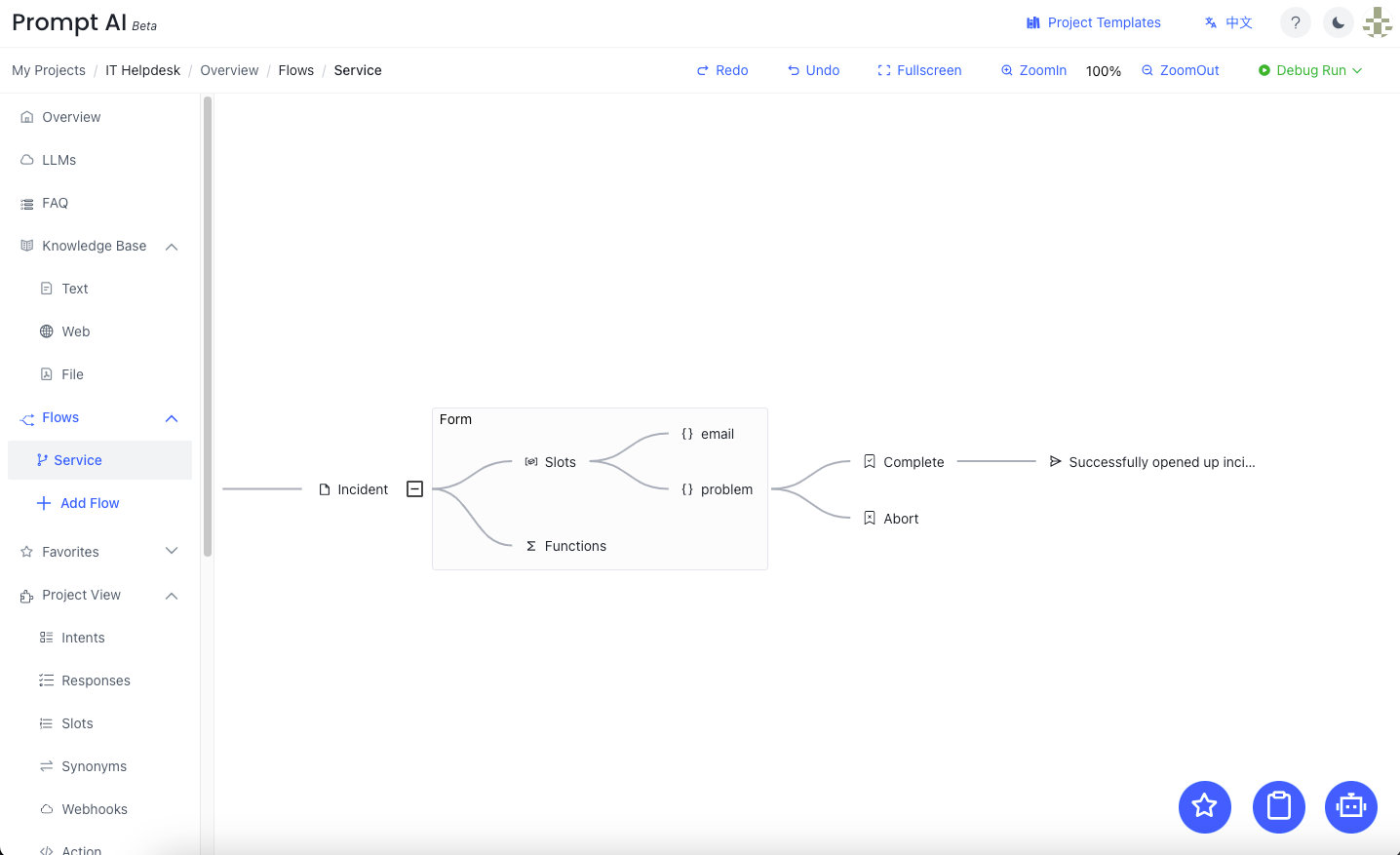
Run the dialog flow
You can click Debug Run to test your dialog flow.