We can expand the Website Assistant to include a few IT Helpdesk functions. For example,
- Automatically display user’s name
- Submit a ticket if it is not able to answer a user question (Fallback)
- No need to repeatedly obtain the user’s
emailwhen creating a ticket
Create a Flow
The flow asks for the user’s email address and his question and then generates a ticket.
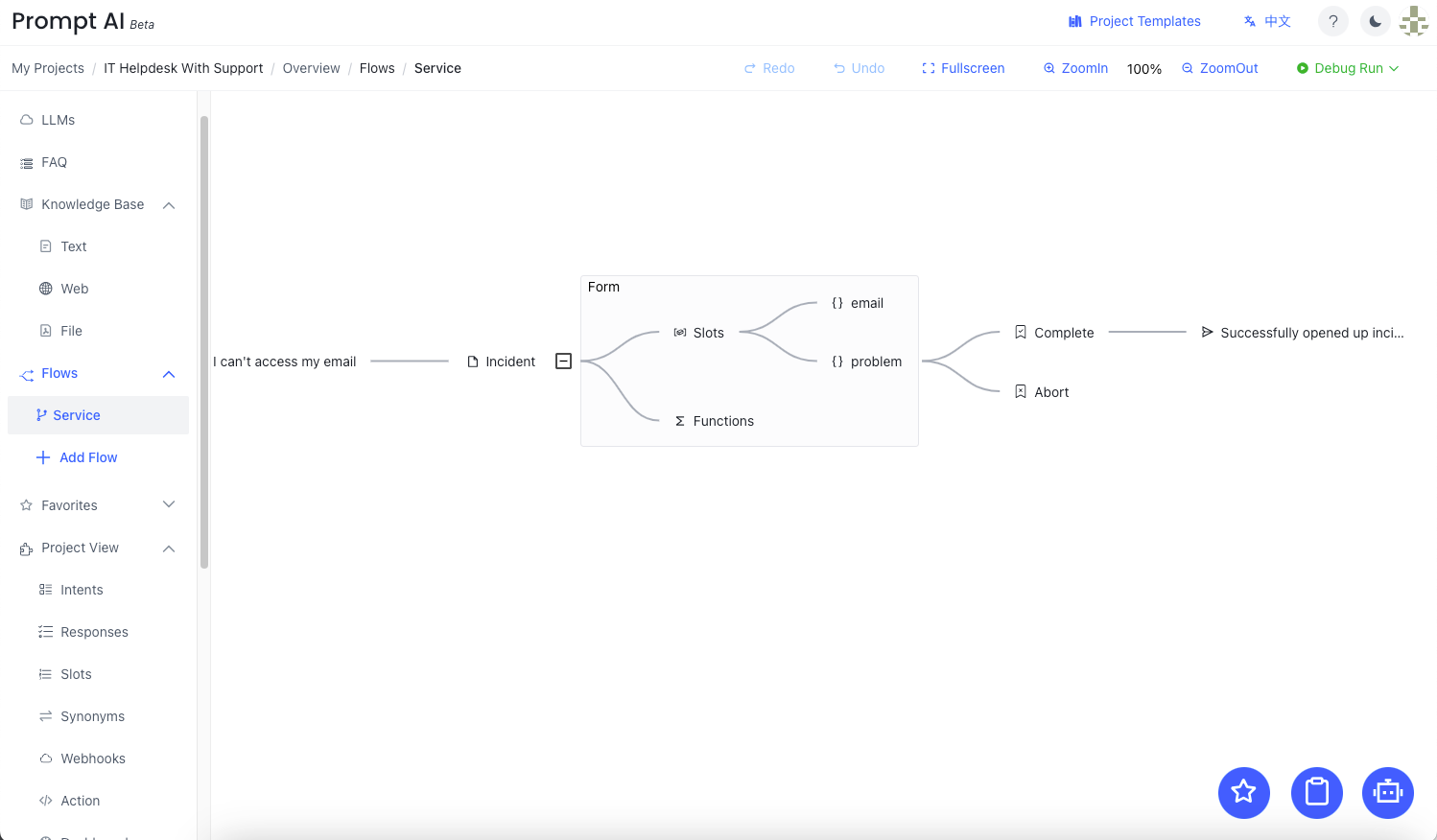
Implementation:
Automatically load user’s name
After the user logs in to the system, the user’s name and email address can be set to Session Storage or Local Storage through key-Value. PromptAI can obtain the user’s name and email address from these two places and use them in Flow.
Steps:
- After the user logs in to the system, write the user’s name and email address into Local Storage
name : PromptAI-User
email: info@promptai.us
- Set
nameandemailrespectively in Slot default value
- The configured key needs to be consistent with the key written to Local Storage.
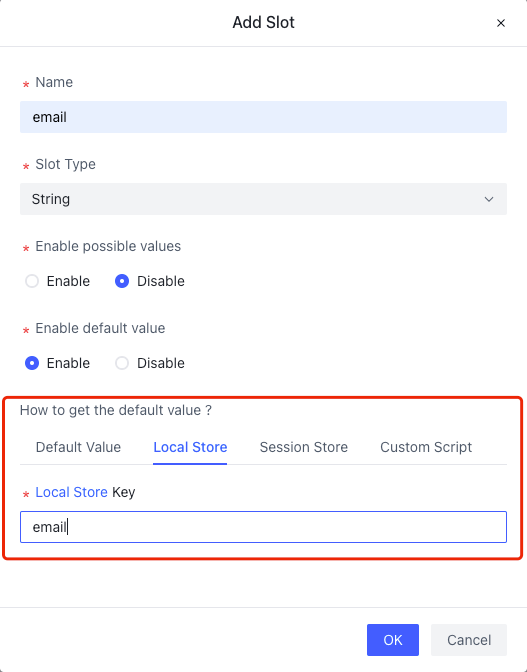 |
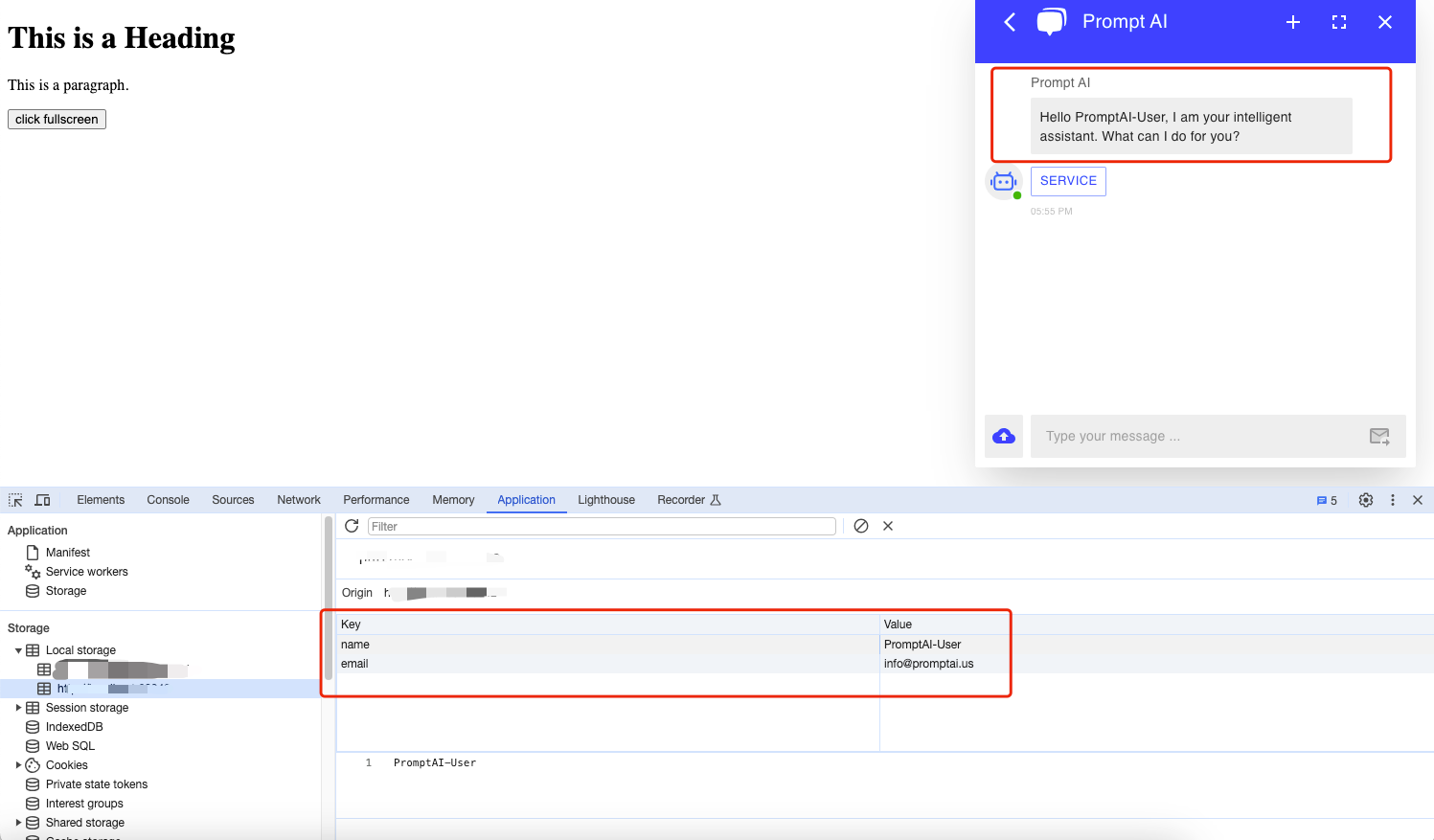
Implementation
Fallback
PromptAI supports adding a button below the default reply to link to Flow or FAQ.
Use this function to connect Fallback with Service Flow. When Fallback appears, users can click the button to submit a work order.
Fallback connects to Service Flow
Click Overview-Fallback-Buttons for fallbacks-Add to add Service Flow button to fallback.
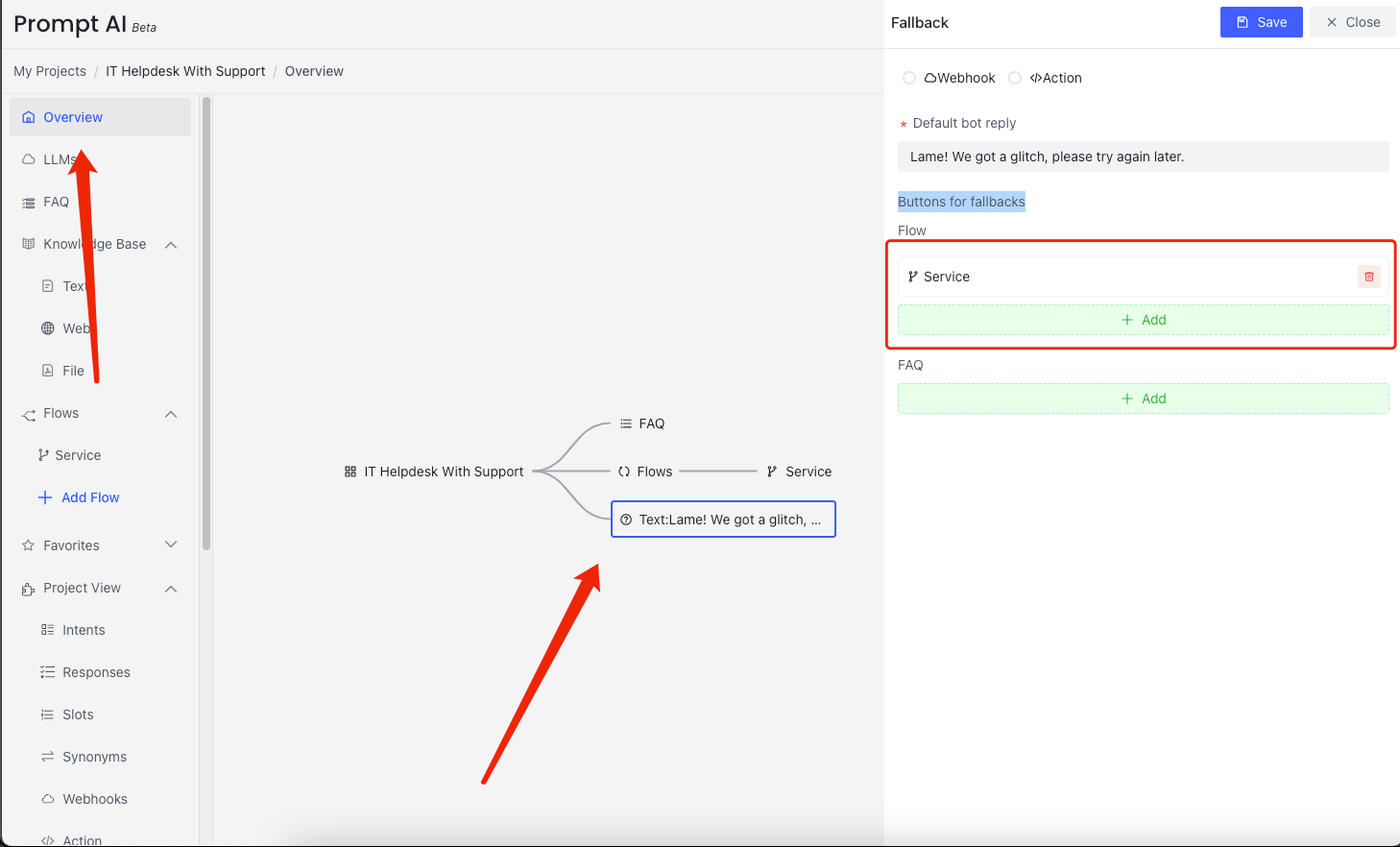
Modify Service Flow and go directly to submit tickets 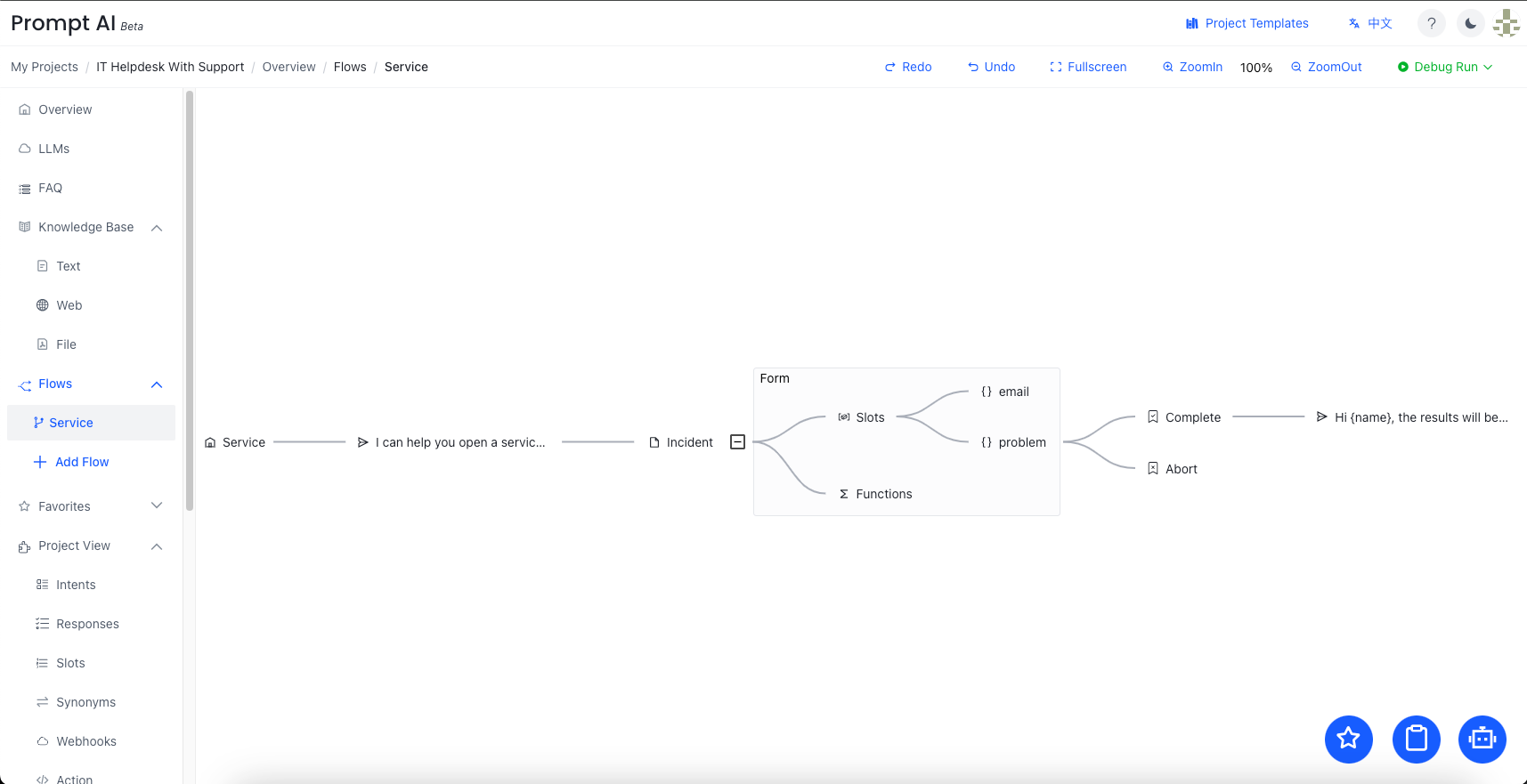
Modify the Bot node to display name and email 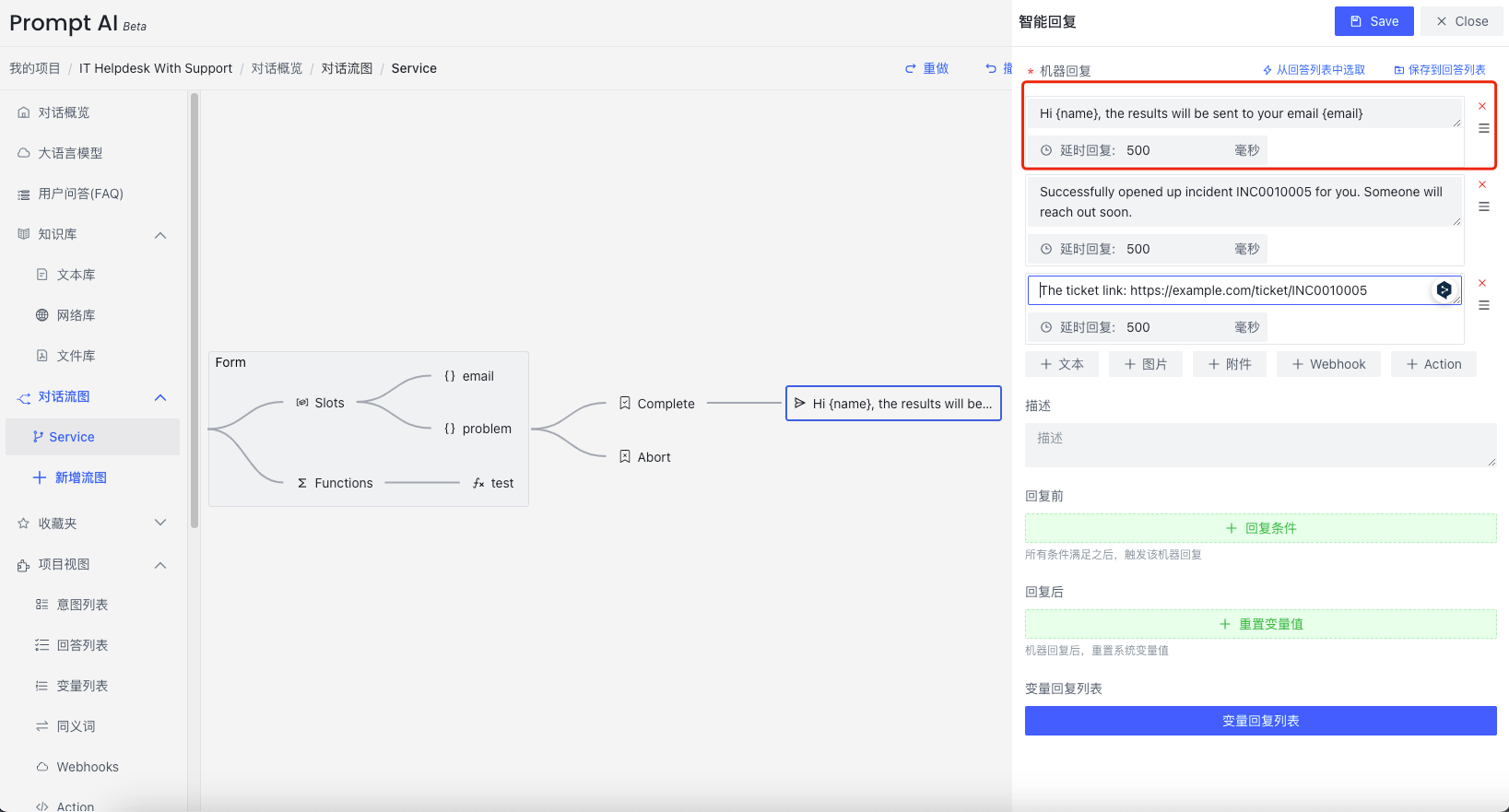
Run
Realization effect:
- Automatically obtain the
nameandemailof the logged-in user - The logged-in user displays
namein the welcome message: PromptAI-User - Click the
Servicebutton below Fallback to submit a ticket directly - Submitting a ticket does not ask for
emailrepeatedly. After submission, the automatically filledinfo@promptai.usis displayed.
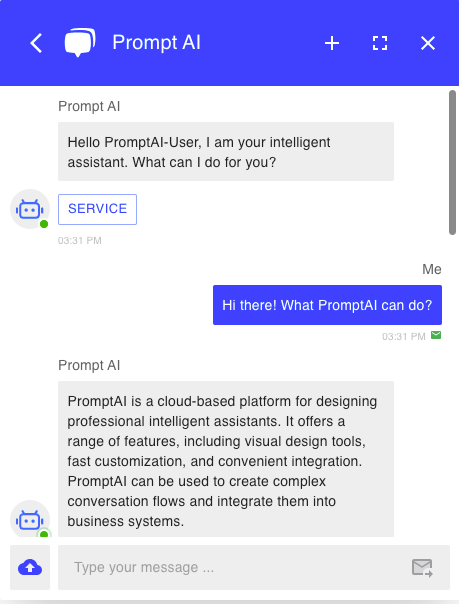 | 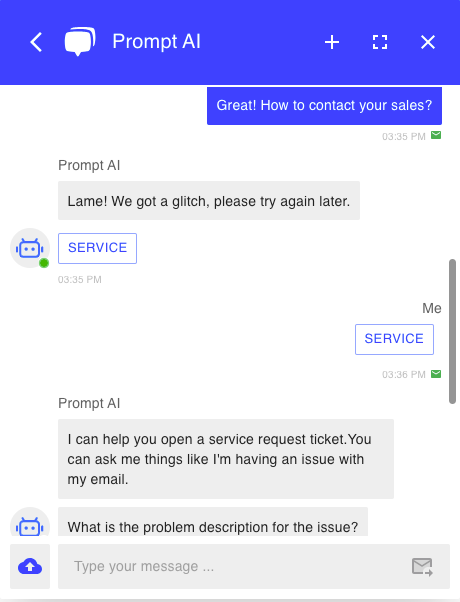 |
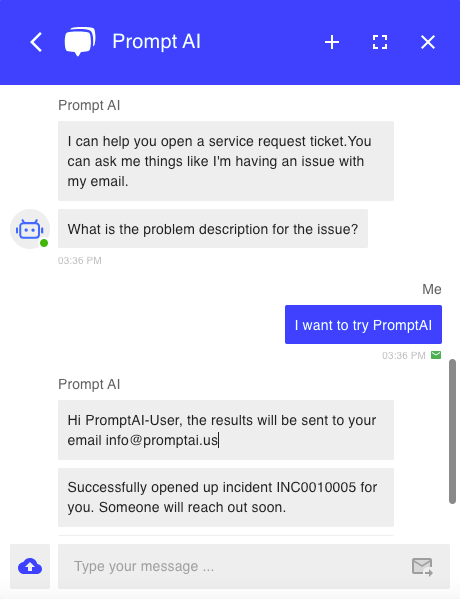 |