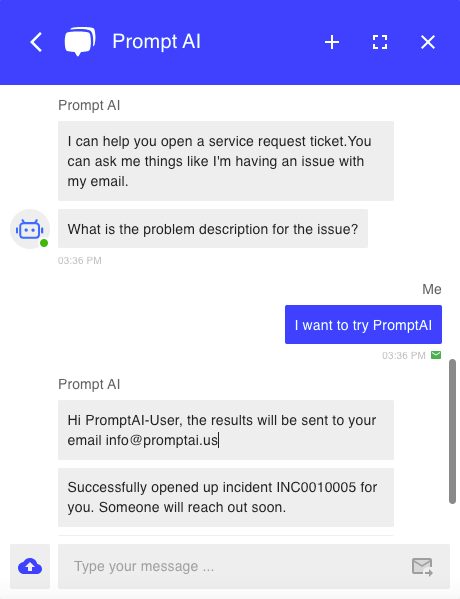When the Project is released and deployed on the Web through Web link, you can use Slot default value to read logged-in user information and fill it in the Slot. Based on IT Helpdesk From, the user information can be obtained and filled in the Slot.
Result
The welcome message contains
nameThere is no need to repeatedly ask
mailwhen collecting feedback informationOutput
nameandmailat the end
Steps
- Configure the variables to read the
nameandemailof the currently logged in user from Local storage. - The deployed Web page writes
nameandemailin Local storage. - Quote
nameandemailin the welcome message and where needed.
accomplish
- Configure the system variables that need to be filled in: Create
nameandemailinProject View-Slotsand complete the default value configuration
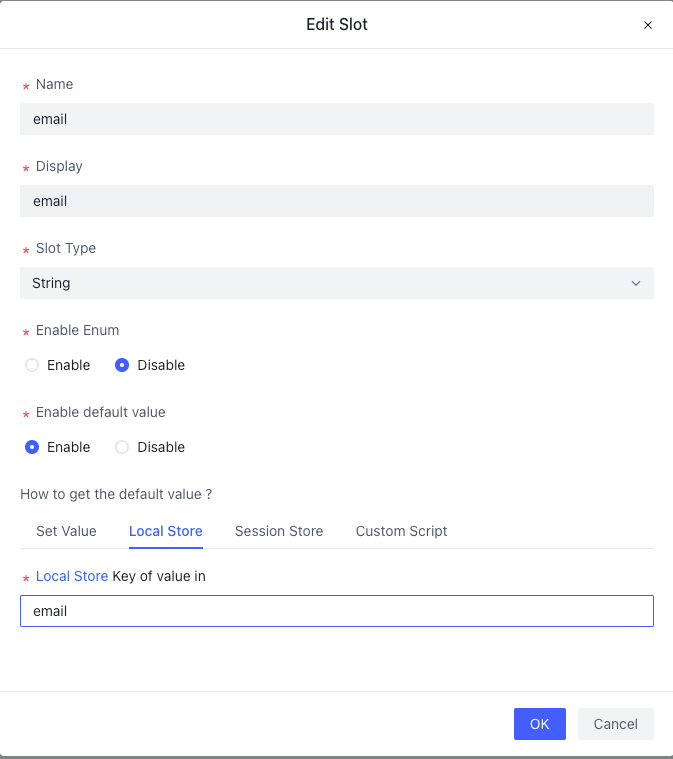 | 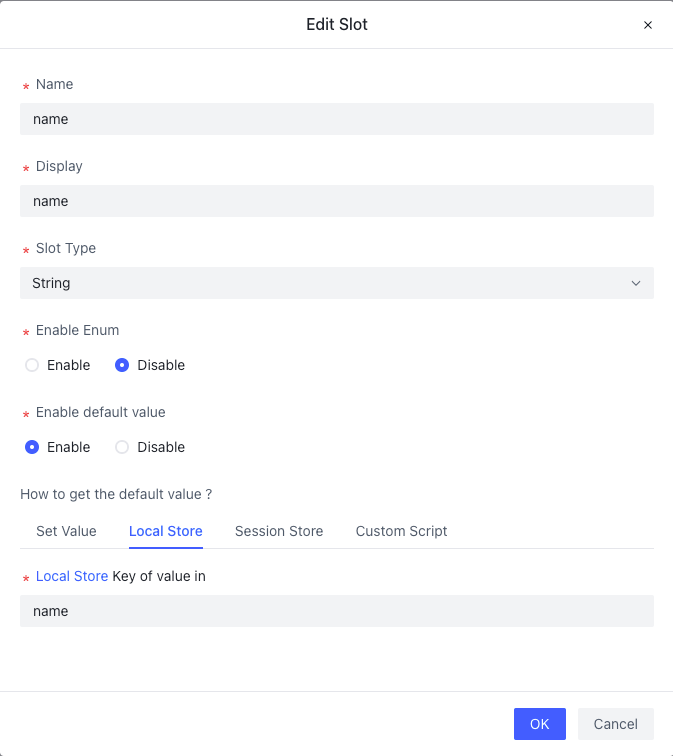 |
- Modify the welcome message and display the user’s name
Hello {name}, I am your intelligent assistant. What can I do for you?
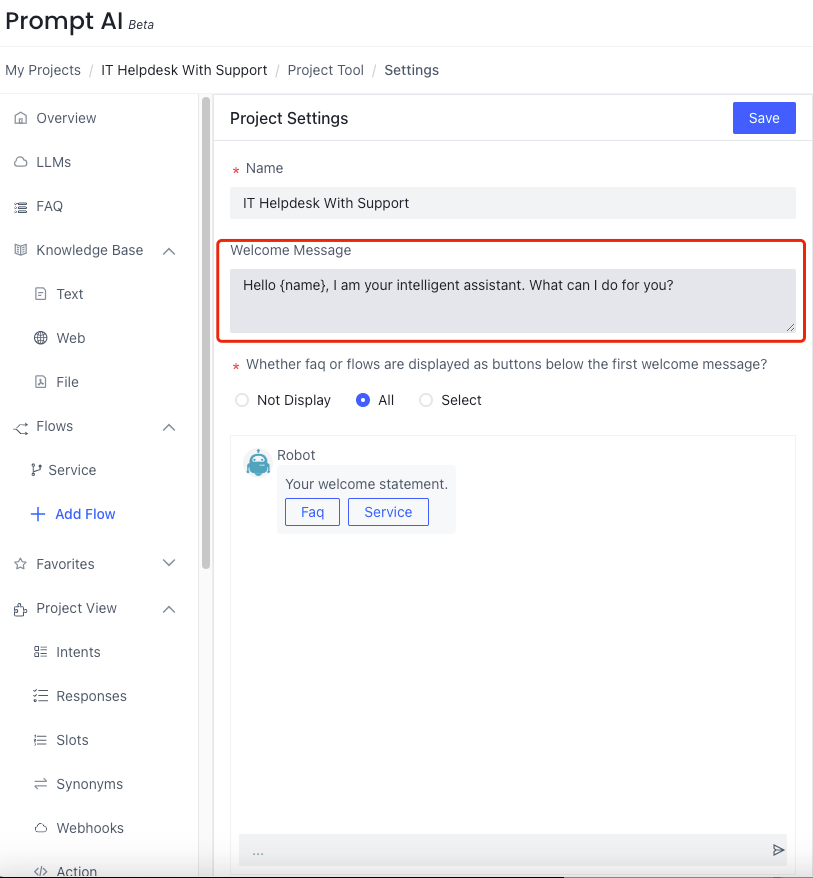
- Output
nameandemail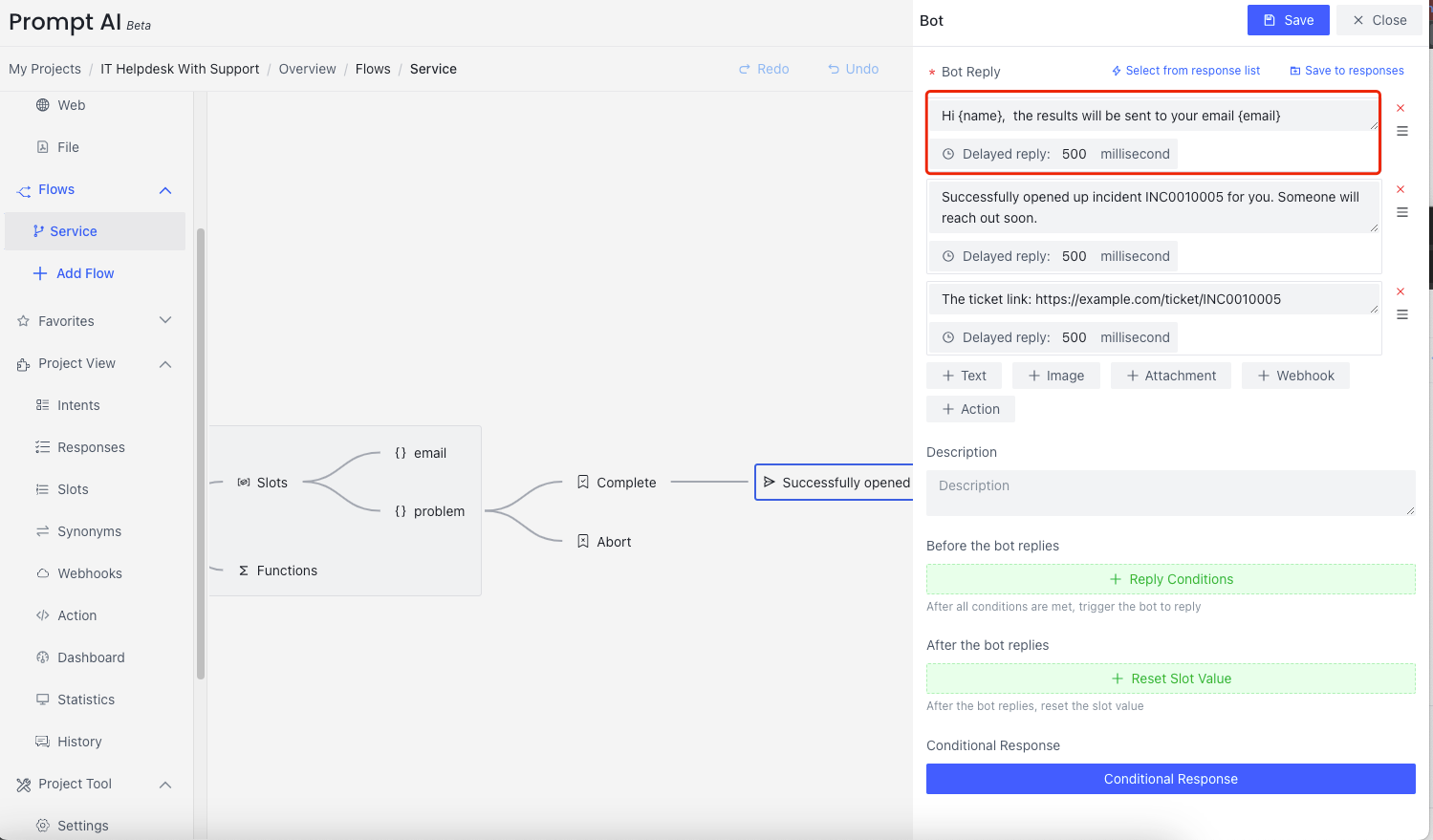
Save and re-release.
Run
After the session is created, the configured name appears in the welcome message: PromptAI-User
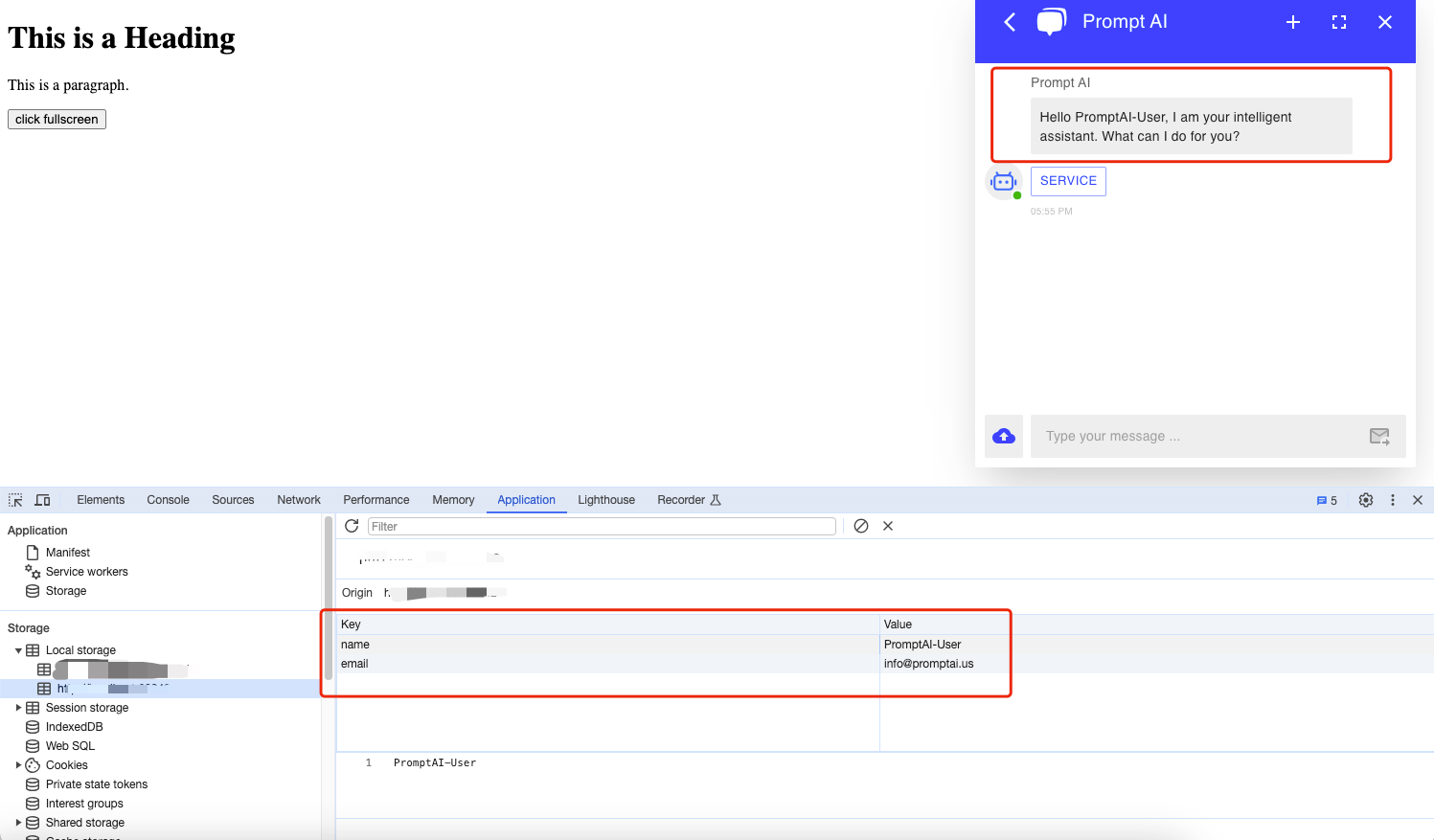
email was not asked during the collection process, and the automatically filled email and name were output after the collection was completed.